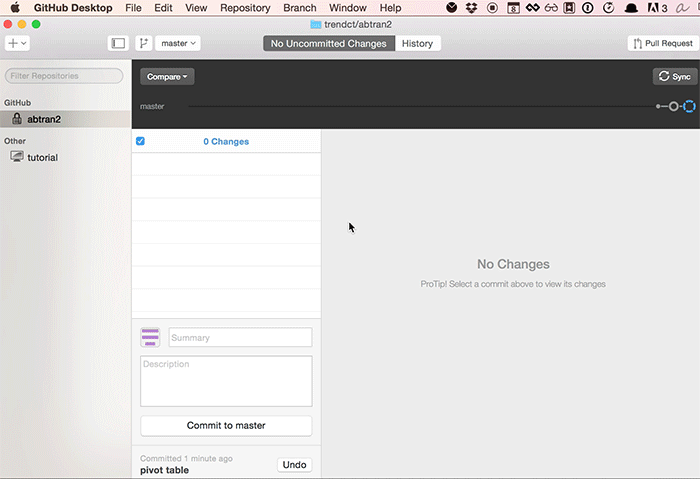Getting started with Github desktop app
First, download the app from desktop.github.com
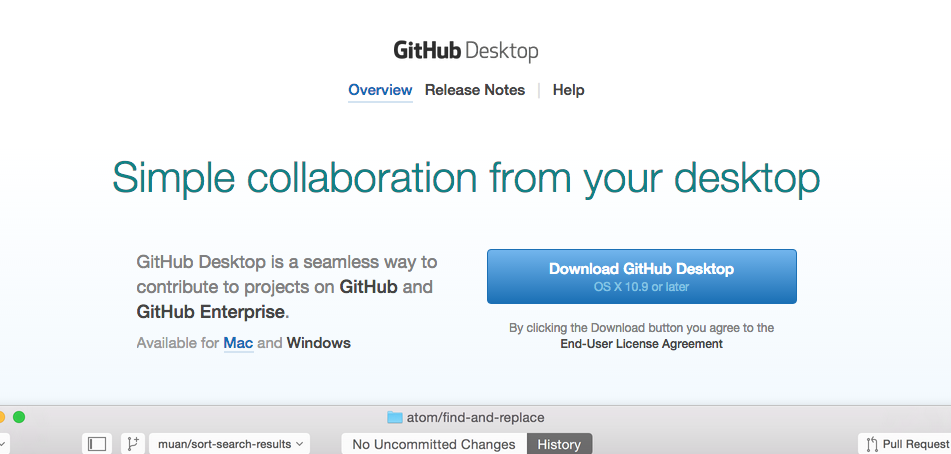
Install the app and start it up.
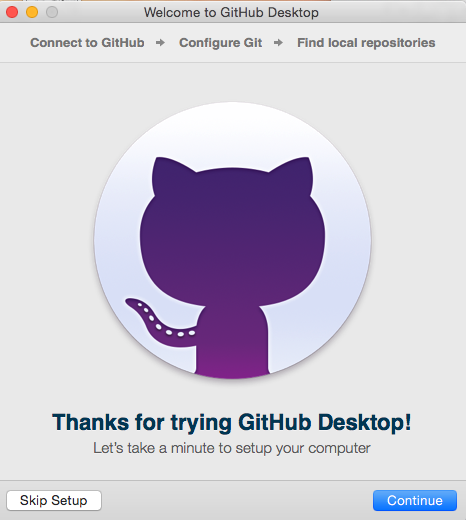
Login with the username you've created
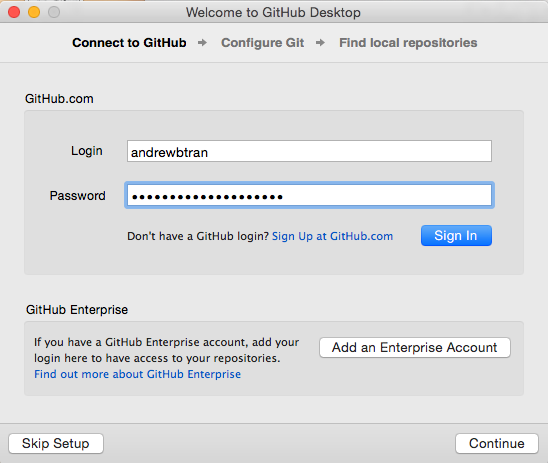
You can let it search for any .git files that already exist on your computer or just skip for now.
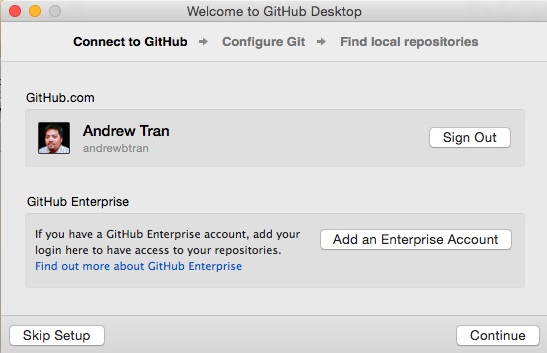
This is how the app looks below. This is where you can track, commit, or sync changes.
- If you wanted, you could upload any folder you want to your github account. But not right now.
- But if you wanted to later, click File > Add Local Repository... find the folder you want on your computer to upload, click the Create and Add button when a pop-up says This folder is not a repository, make sure all the files you want to upload are checked, then fill out the summary and description fields before clicking the Commit to master button. Finally, hit the Publish button on the top right. Select your account and github folder name. Hit Publish Repository and you're all set.
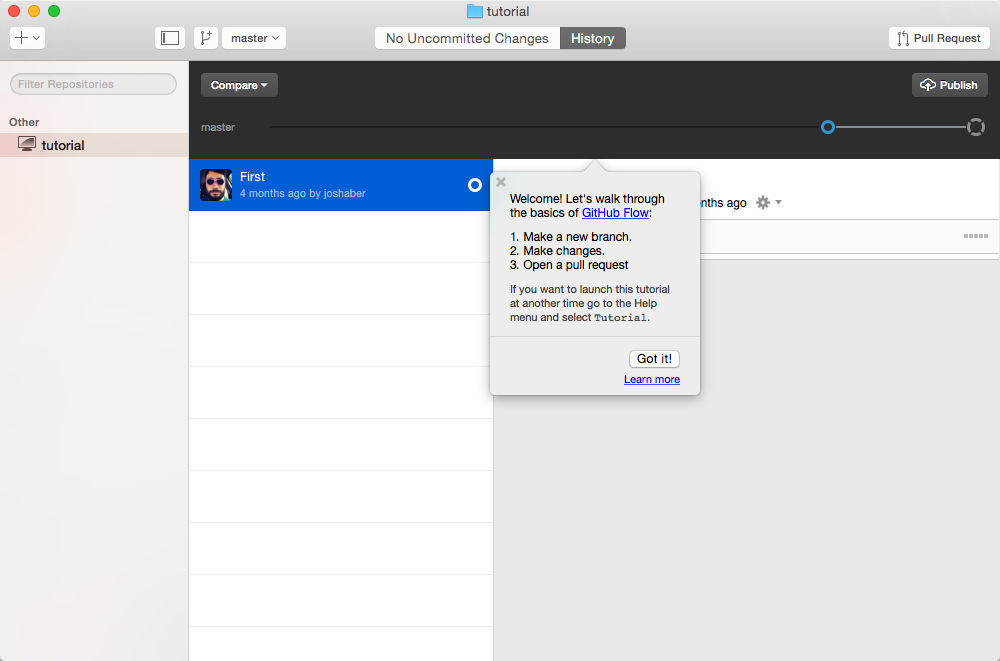
But for now, let's get the private repo I've set up for you.
- Click File > Clone Repository and a list of all the repos I've shared with you will show up. Select your personal private repository (the one with the lock next to it) and save it to whatever folder you want.
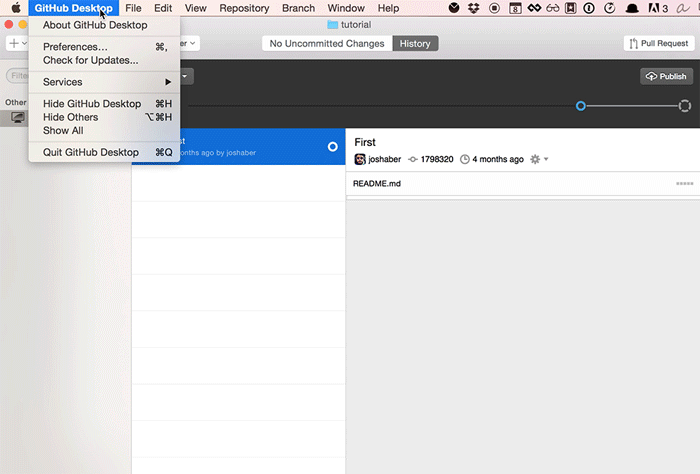
Now the folder is where you saved it.
- From here, you can drag and drop or copy and paste whatever files you want to it (Note: into the folder on your computer, not the Github app).
- But to save the changes you've made online, you need to commit and publish
- So after moving in the file you want to upload to the repo to the folder where you saved it, refresh the folder in the app and you should see the file listed.
- Fill in the summary and description fields.
- Click Commit to master
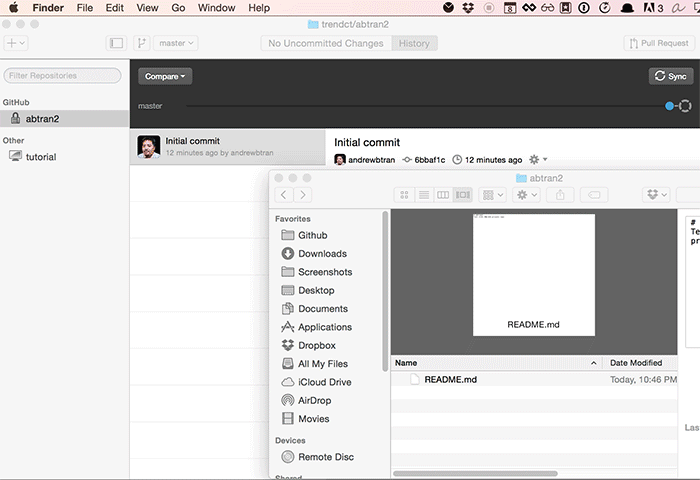
Finally, click sync at the top right
- Give your private repo a refresh and your file should be there if it worked successfully
- It might take a couple minutes or it might show up right away